Cut your time marketing on social media by 70%
Social media marketing can be expensive, time consuming and tricky. This simple tool will make managing your accounts a breeze. If you’re using social media, you’ll know that changing between your Twitter, Instagram, and Facebook accounts can be tedious at times. You have to log into multiple sites multiple times a day to keep them updated.
This affordable, effective tool can help you manage your Facebook, Twitter, Instagram, Pinterest, Linkedin and Google+ accounts. Interested?
Introducing Buffer
I’ve been trying a new social media tool for a few months now, and I’m blown away by how much time it saves me. It’s called Buffer.
The pro plan lets me do everything I need to and it’s so easy.
Using it, I’m currently managing eight profiles. I could still add two, and I'm covered by ten dollars a month. From each of those profiles I can schedule up to 100 posts.
If you’re wondering what exactly buffer is, and why you’d want to use it, let me catch you up to speed.
Buffer lets you schedule your social media posts. As far as I'm concerned, there are three obvious benefits to that.
Firstly, it means that you don't have to get your phone out three times a day to post.
Secondly, it means that you can go on holiday (or get sick) and keep your sites active. You wouldn't need to lift a finger while you're gone.
And thirdly, it melts stress away. No more checking what time it is and forgetting to post anyway.
If I’ve piqued your interest, read on.
I’m going to run you through some of buffers features and how it compares to competitors.
Then, I'm going to talk you through the plans available. If you're still interested, I'll show you how to set up your account and make your first post.
Why pick Buffer?
I’d be lying if I said there weren’t dozens of tools online which help you organize social media accounts. You might have even heard of some of them, like Hootsuite. But most of them are what I’d call ‘management apps’.
Competitors like Hootsuite help you manage. That means that they let you do things like reply to messages, organize accounts and comment on posts.
Buffer does not let you do those things.
And here's why I love it.
What Buffer does is schedule posts and provide analytics. It’s a no-fuss, intuitive, as easy as it comes app that people with zero experience can figure out fast.
It even comes with a nifty plugin. Whenever you find something you like online, you just have to click on it to schedule it. That includes articles and images.
The plug in also adds a little button onto social media sites to make scheduling seamless. For example, here’s where you can find it on twitter:
And here’s where you can find it on Facebook:
You only have to log on once a week, or once a month, and you can make sure your posts are always reaching people. Even during the times you’d rather be asleep or elsewhere.
Buffer plans and pricing
My favourite thing about Buffer is that you can do so much with so little. I’m yet to find another scheduling tool which gives you a profile per dollar you spend (the Pro, or Awesome, plan)
If you’re a small business owner, it’s unlikely you’ll ever need anything larger than the Awesome plan. While it’s accessible to only one person it lets you link to ten social media accounts. It also gives you basic analytics.
The Individual plan gives you three profiles, no analytics and no access to Pinterest. But it's well worth having a play with to see what you think.
Business is a big price leap up, but it does give you some cool stuff.
- If you get business a team of people can contribute to what’s scheduled. The price is per team as well, not per person.
- You can schedule up to 2,000 posts per profile.
- You’ll get previews of what your posts will look like when they’re live.
- You’ll get an Instagram grid tool, which lets you see what your pictures will look like beside each other.
- You’ll get better analytics.
Does that make it worth it?
Maybe. But only if you’re super high volume. The better analytics alone aren’t good enough to justify the price climb. Business will get you analytics like this:
Whereas the Awesome analytics will just get you a rundown of individual posts. They're very, very basic:
That said, volume wise, I’m managing three separate sets of accounts from the awesome plan. I’d say with confidence that most businesses wouldn’t need anything larger.
The Buffer interface, and how to add new profiles
Once you’re inside Buffer, the interface is clean and intuitive. Mine looks like this:
There are three main options: content, analytics and settings.
Content will let you upload and queue your posts.
Review will let you see what your team members have been up to if you’ve got a business account.
Settings gives you a number of options. You can easily adjust your schedule and empty, pause, or delete queues. It’s also where you can delete social accounts you no longer want to use.
Adding a social account is as easy as clicking a button. This one:
As you can see from my desktop screenshot above it’s located in the top left. Clicking it will take you onto a page which lets you know how many more accounts you can add, and what your options are.
Simply select which type of account you’d like to connect. Buffer will redirect you onto the sites login page and once you enter your details it’ll connect the two.
Once you’re connected, head across to settings and select ‘posting schedule’.
When you create a post in Buffer, you have two options. You can manually enter when you’d like it to go live, or you can add it to the schedule. Buffer will then upload it in the next available time slot.
Within the Posting Schedule section you can decide when and how often you’d like those time slots to exist. In the example below, I’ve picked a different time for each day to find out which will get me the best result.
From there, head into the Content section. You’ll be able to view your posts in a calendar or a list format. I prefer list, as adding a new post in calendar form can sometimes require a bit of scrolling.
From the list view, as seen below, you simply click the ‘Add a post’ button.
It’ll bring up a little pop-up, and from there just you enter your information and click ‘schedule post’.
Having multiple profiles is also a breeze. You can select which profile you'd like to work on in the left bar, and how see how many posts are still scheduled.
Bulk uploading with Buffer is easy too. Simply click the small tick next to your profile image to set it as a default. If you select multiple accounts you can share the same image and text across them all at once.
What Buffer does is schedule posts and provide analytics. It’s a no-fuss, intuitive, as easy as it comes app that people with zero experience can figure out fast.
Click To TweetBuffer is easy to use, and it will save you time. Let us know if you have tried it out, and which other online tools you like!
- Lena Klein
